TensorFlow Guide参考手册
指南 | Guide
Debugging TensorFlow Programs(调试TensorFlow程序)
TensorFlow 调试器(tfdbg)是 TensorFlow 的专用调试器。它允许您在训练和推理期间查看运行 TensorFlow 图形的内部结构和状态,由于 TensorFlow 的计算图范例,使用通用调试器很难调试Pythonpdb
注意:支持的外部平台上的tfdbg的系统要求包括以下内容。在Mac OS X上,该
ncurses库是必需的。它可以安装brew install homebrew/dupes/ncurses。在Windows上,pyreadline是必需的。如果你使用Anaconda3,你可以使用一个命令来安装它"C:\Program Files\Anaconda3\Scripts\pip.exe" install pyreadline。
本教程演示如何使用tfdbg命令行界面(CLI)调试nan和inf的外观,这是TensorFlow模型开发中经常遇到的一种错误类型。以下示例适用于使用SessionTensorFlow 的低级API的用户。本文后面的部分将介绍如何将tfdbg与更高级别的API一起使用,即tf-learn Estimators和Experiment。要观察这样的问题,请在没有调试器的情况下运行以下命令(可以在此处找到源代码):
python -m tensorflow.python.debug.examples.debug_mnist该代码为MNIST数字图像识别训练一个简单的神经网络。请注意,在第一个训练步骤之后,准确度略有增加,但之后会陷入低(几乎偶然)的水平:
Accuracy at step 0: 0.1113
Accuracy at step 1: 0.3183
Accuracy at step 2: 0.098
Accuracy at step 3: 0.098
Accuracy at step 4: 0.098想知道可能发生了什么问题,您怀疑训练图中的某些节点会生成错误的数值,如infs和nans,因为这是此类训练失败的常见原因。让我们使用tfdbg来调试这个问题,并确定出现这个数字问题的确切图节点。
用tfdbg包装TensorFlow会话
为了在我们的例子中添加对tfdbg的支持,所需要的就是添加下面的代码行并用调试器包装器来包装Session对象。该代码已添加到debug_mnist.py中,因此您可以通过--debug命令行中的标志激活tfdbg CLI 。
# Let your BUILD target depend on "//tensorflow/python/debug:debug_py"
# (You don't need to worry about the BUILD dependency if you are using a pip
# install of open-source TensorFlow.)
from tensorflow.python import debug as tf_debug
sess = tf_debug.LocalCLIDebugWrapperSession(sess)这个包装与Session具有相同的接口,因此启用调试时不需要对代码进行其他更改。包装提供了其他功能,包括:
- 在
Session.run()调用之前和之后调用CLI ,让您控制执行并检查图形的内部状态。 - 允许您
filters为张量值注册特殊值,以便于诊断问题。
在这个例子中,我们已经注册了一个张量过滤器称为tfdbg.has_inf_or_nan,它可以简单地确定是否存在任何中间张量中的任何值nan或inf张量(张量既不是Session.run()调用的输入或输出,也是从输入到输出的路径中)。这个过滤器是用于nans和infs的,它是我们随debug_data模块一起交付的常见用例。
注意:您也可以编写自己的自定义过滤器。请参阅API文档的
DebugDumpDir.find()附加信息。
用tfdbg调试模型训练
让我们再次尝试训练模型,但这次--debug添加了标志:
python -m tensorflow.python.debug.examples.debug_mnist --debug调试包装会话将在您要执行第一次Session.run()调用时提示您,并提供有关屏幕上显示的提取张量和Feed字典的信息。

这就是我们所说的运行启动CLI。它Session.run在执行任何事情之前列出了当前调用的提要和提取。
如果屏幕尺寸太小而无法全部显示信息内容,则可以调整它的大小。
使用PageUp / PageDown / Home / End键导航屏幕输出。在大多数键盘上缺少这些键Fn + Up / Fn + Down / Fn + Right / Fn + Left将会起作用。
在命令提示符处输入run命令(或者只是r):
tfdbg> run该run命令会导致tfdbg执行,直到下一次Session.run()调用结束,该调用将使用测试数据集计算模型的准确性。tfdbg扩展运行时图形来转储所有中间张量。运行结束后,tfdbg会在运行端CLI中显示所有转储的张量值。例如:

这张张量列表也可以在你执行run之后通过运行命令lt获得
tfdbg CLI经常使用的命令
在tfdbg>提示符下引用以下命令(引用代码tensorflow/python/debug/examples/debug_mnist.py):
命令 |
语法或选项 |
说明 |
例 |
|---|---|---|---|
It |
|
列举转储张量。 |
It |
|
-n <name_pattern> |
列出具有匹配给定正则表达式模式的名称的转储张量。 |
lt -n Softmax.* |
|
-t <op_pattern> |
列出具有匹配给定正则表达式模式的op类型的转储张量。 |
lt -t MatMul |
|
-s <sort_key> |
按给定的sort_key对输出进行排序,其可能的值是timestamp(缺省值),dump_size,op_type和tensor_name。 |
lt -s dump_size |
|
-r |
按相反顺序排序。 |
lt -r -s dump_size |
pt |
|
转储张量的打印值。 |
|
|
pt <张量> |
打印张量值。 |
hidden/Relu:0 |
|
pt <张量>切片 |
使用numpy样式阵列切片打印张量子阵列。 |
pt hidden/relay:00:50, : |
|
-a |
打印整个大张量,而不使用椭圆。(可能需要很长时间才能获得较大张量。) |
pt -a hidden/Relu:00:50, : |
|
-r <范围> |
突出显示落入指定数值范围的元素。多个范围可以结合使用。 |
pt hidden/Relu:0 -a -r [-inf,-1,1,inf] |
|
-s |
包括张量数值的摘要(仅适用于布尔型和数值型非空张量,如int *和float *)。 |
pt -s hidden/Relu:00:50, : |
@coordinates |
|
导航到pt输出中的指定元素。 |
@ 10,0 or @ 10,0 |
/regex |
|
给定正则表达式的风格较少的搜索。 |
/INF |
/ |
|
滚动到搜索正则表达式匹配的下一行(如果有的话)。 |
/ |
pf |
|
在Session.run的feed_dict中打印一个值。 |
|
|
pf <feed_tensor_name> |
打印feed_dict的值。另请注意,pf命令具有-a,-r和-s标志(未在下面列出),它们与pt的同名标志具有相同的语法和语义。 |
pf input_xs:0 |
eval |
|
评估任意Python和numpy表达式。 |
|
|
eval <表达式> |
评估一个Python/numpy表达式,numpy可用作np并调试反引号中的张量名称。 |
eval "np.matmul(( output/Identity:0 / Softmax:0 ).T, Softmax:0 )" |
|
-a |
全面打印大型评估结果,即不使用省略号。 |
eval -a 'np.sum(Softmax:0, axis = 1)' |
ni |
|
显示节点信息。 |
|
|
-a |
在输出中包含节点属性。 |
ni -a hidden/Relu |
|
-d |
列出节点中可用的调试转储。 |
ni -d hidden/Relu |
|
-t |
显示节点创建的Python堆栈跟踪。 |
ni -t hidden/Relu |
li |
|
列出节点的输入 |
|
|
-r |
递归地列出节点的输入(输入树)。 |
li -r hidden/ Relu:0 |
|
-d <max_depth> |
在-r模式下限制递归深度。 |
li -r -d 3 hidden/Relu:0 |
|
-c |
包含控制输入。 |
li -c -r hidden/Relu:0 |
lo |
|
列出节点的输出收件人 |
|
|
-r |
递归列出节点的输出接收者(输出树)。 |
lo -r hidden/Relu:0 |
|
-d <max_depth> |
在-r模式下限制递归深度。 |
lo -r -d 3 hidden/Relu:0 |
|
-c |
通过控制边包括收件人。 |
lo -c -r hidden/Relu:0 |
ls |
|
列出参与节点创建的Python源文件。 |
|
|
-p <路径模式> |
将输出限制为与给定正则表达式路径模式匹配的源文件。 |
ls -p .* debug_mnist.* |
|
-n |
将输出限制为与给定正则表达式模式匹配的节点名称。 |
ls -n Softmax.* |
ps |
|
打印Python源文件。 |
|
|
ps <文件路径> |
打印给定的Python源文件source.py,并用每个节点创建的节点注释行(如果有的话)。 |
ps /path/to/source.py |
|
-t |
对Tensors执行注释,而不是默认的节点。 |
ps -t /path/to/source.py |
|
-b <line_number> |
从给定的行开始注释source.py。 |
ps -b 30 /path/to/source.py |
|
-m <max_elements> |
限制每行的注释中的元素数量。 |
ps -m 100 /path/to/source.py |
run |
|
继续下一个Session.run() |
run |
|
-n |
在没有调试的情况下执行下一个Session.run,然后在运行之前立即下降到CLI。 |
run -n |
|
-t <T> |
在没有调试的情况下执行Session.run T-1次,然后运行调试。然后在调试运行后立即下降到CLI。 |
run -t 10 |
|
-f <filter_name> |
继续执行Session.run,直到任何中间张量触发指定的张量过滤器(导致过滤器返回True)。 |
run -f has_inf_or_nan |
|
--node_name_filter <pattern> |
执行下一个Session.run,仅查看名称与给定的正则表达式模式匹配的节点。 |
run --node_name_filter Softmax.* |
|
--op_type_filter <pattern> |
执行下一个Session.run,只观察op类型与给定正则表达式模式匹配的节点。 |
run --op_type_filter Variable.* |
|
--tensor_dtype_filter <pattern> |
执行下一个Session.run,只转储数据类型(dtypes)与给定正则表达式模式匹配的张量。 |
run --tensor_dtype_filter int.* |
|
-p |
在分析模式下执行下一个Session.run调用。 |
run -p |
ri |
|
显示有关运行当前运行的信息,包括提取和提要。 |
ri |
help |
|
打印一般帮助信息 |
help |
|
help <command> |
打印给定命令的帮助。 |
help it |
请注意,每次输入命令时,都会显示新的屏幕输出。这有点类似于浏览器中的网页。您可以通过点击这些屏幕间导航<--和-->附近的CLI的左上角的文字箭头。
tfdbg CLI的其他功能
除了上面列出的命令外,tfdbg CLI还提供了以下附加功能:
- 要浏览以前的tfdbg命令,请输入几个字符,然后按向上或向下箭头键。tfdbg将向您显示以这些字符开始的命令的历史记录。
- 要浏览屏幕输出的历史记录,请执行以下任一操作:
- 使用
prev和next命令。 - 点击带下划线的链接
<--并-->在屏幕左上角附近链接。
- 使用
- 选项卡完成的命令和一些命令参数。
- 要将屏幕输出重定向到文件而不是屏幕,请使用bash样式重定向结束命令。例如,以下命令将pt命令的输出重定向到
/tmp/xent_value_slices.txt文件:
tfdbg> pt cross_entropy/Log:0[:, 0:10] > /tmp/xent_value_slices.txt寻找nans和infs
在第一次Session.run()调用中,碰巧没有问题的数值。您可以使用该命令run或其简写形式继续下一次运行r。
提示:如果您输入
run或r重复输入,您将能够以Session.run()顺序方式移动呼叫。您也可以使用该-t标志一次向前移动多个Session.run()呼叫,例如:tfdbg> run -t 10
在每次调用之后(例如,通过使用上表中显示的命令),可以使用以下命令让调试器在不停止的情况下重复执行调用,而不是在运行结束UI中run反复输入和手动搜索nans和infs 在运行开始或运行结束提示符下,直到第一个或值出现在图中。这类似于某些过程式语言调试器中的条件断点:Session.run()ptSession.run()naninf
tfdbg> run -f has_inf_or_nan注:上述命令可正常工作,因为
has_inf_or_nan创建包装会话时已为您注册称为张量过滤器。这个过滤器检测nans和infs(如前所述)。如果您已注册任何其他过滤器,则可以使用“run -f”使tfdbg运行,直到任何张量触发该过滤器(导致过滤器返回True)。def my_filter_callable(datum,tensor):#一个检测零值标量的过滤器。返回len(tensor.shape)== 0和张量== 0.0 sess.add_tensor_filter('my_filter',my_filter_callable)然后在tfdbg运行启动提示符运行,直到触发过滤器:tfdbg> run -f my_filter
请参见本API文档的谓词的预期的签名和返回值的详细信息Callable与使用add_tensor_filter()。

当屏幕显示在第一行显示时,has_inf_or_nan过滤器在第四次Session.run()调用期间首先被触发:图表上的亚当优化器前向 - 后向训练过程。在这个运行中,36个(全部95个)中间张量包含nan或inf值。这些张量按时间顺序列出,其时间戳显示在左侧。在列表顶部,您可以看到第一个张量,其中不良数值首先出现:cross_entropy/Log:0。
要查看张量的值,请单击带下划线的张量名称cross_entropy/Log:0或输入等效命令:
tfdbg> pt cross_entropy/Log:0向下滚动一下,你会发现一些分散的inf值。如果实例inf和实例nan很难找到,可以使用以下命令执行正则表达式搜索并突出显示输出:
tfdbg> /infOr, alternatively:
tfdbg> /(inf|nan)您还可以使用-s或--numeric_summary命令快速总结张量中的数值类型:
tfdbg> pt -s cross_entropy/Log:0从总结中,可以看到cross_entropy/Log:0张量的1000个元素中有几个是-infs(负无穷)。
为什么会出现这些无穷大?要进一步调试,cross_entropy/Log通过单击node_info顶部带下划线的菜单项或输入等效的node_info(ni)命令来显示有关节点的更多信息:
tfdbg> ni cross_entropy/Log

您可以看到该节点具有操作类型Log,并且其输入是节点softmax/Softmax。运行以下命令仔细查看输入张量:
tfdbg> pt softmax/Softmax:0检查输入张量中的值,搜索零:
tfdbg> /0\.000确实有零。现在很明显,错误的数值的起源是节点cross_entropy/Log取零的日志。要找出Python源代码中的罪魁祸首,使用-t该ni命令的标志来显示节点构造的回溯:
tfdbg> ni -t cross_entropy/Log如果您单击屏幕顶部的“node_info”,tfdbg会自动显示节点构造的回溯。
从回溯中,您可以看到op在以下行构建debug_mnist.py::
diff = y_ * tf.log(y)tfdbg具有一个功能,可以很容易地将张量和操作追溯回Python源文件中的行。它可以用它们创建的ops或Tensors注释Python文件的行。要使用此功能,只需单击ni -t <op_name>命令的堆栈跟踪输出中带下划线的行号,或使用ps(或print_source)命令(如:)ps /path/to/source.py。例如,以下屏幕截图显示了ps命令的输出。

解决问题
要解决该问题,请编辑debug_mnist.py,更改原始行:
diff = -(y_ * tf.log(y))到Softmax交叉熵的内置数值稳定实现:
diff = tf.nn.softmax_cross_entropy_with_logits(labels=y_, logits=logits)重新运行--debug标志如下:
python -m tensorflow.python.debug.examples.debug_mnist --debug在tfdbg>提示符处输入以下命令:
run -f has_inf_or_nan`确认没有张量被标记为包含nan或inf值,并且精度现在继续上升而不是卡住。成功!
调试tf-learn估计器和实验
本节介绍如何调试使用Estimator和ExperimentAPI的TensorFlow程序。这些API提供的部分便利是它们Session在内部管理。这使得LocalCLIDebugWrapperSession前面几节中的描述不适用。幸运的是,您仍然可以使用hook提供的特殊s 来调试它们tfdbg。
调试tf.contrib.learn估计器
目前,tfdbg可以调试tf-learn 的方法。要进行调试,请在参数中创建并提供它。例如:fit() evaluate()EstimatorEstimator.fit()LocalCLIDebugHookmonitors
# First, let your BUILD target depend on "//tensorflow/python/debug:debug_py"
# (You don't need to worry about the BUILD dependency if you are using a pip
# install of open-source TensorFlow.)
from tensorflow.python import debug as tf_debug
# Create a LocalCLIDebugHook and use it as a monitor when calling fit().
hooks = [tf_debug.LocalCLIDebugHook()]
classifier.fit(x=training_set.data,
y=training_set.target,
steps=1000,
monitors=hooks)要进行调试Estimator.evaluate(),请将挂钩分配给该hooks参数,如下例所示:
accuracy_score = classifier.evaluate(x=test_set.data,
y=test_set.target,
hooks=hooks)["accuracy"]debug_tflearn_iris.py,基于{$ tflearn $ tflearn的虹膜教程},包含如何使用tfdbg一个完整的例子Estimator秒。要运行这个例子,请执行:
python -m tensorflow.python.debug.examples.debug_tflearn_iris --debug调试tf.contrib.learn实验
Experiment是一个tf.contrib.learn比更高层次的构造Estimator。它提供了一个用于培训和评估模型的单一界面。要调试train()和evaluate()调用Experiment对象,可以分别在调用其构造函数时使用关键字参数train_monitors和eval_hooks。例如:
# First, let your BUILD target depend on "//tensorflow/python/debug:debug_py"
# (You don't need to worry about the BUILD dependency if you are using a pip
# install of open-source TensorFlow.)
from tensorflow.python import debug as tf_debug
hooks = [tf_debug.LocalCLIDebugHook()]
ex = experiment.Experiment(classifier,
train_input_fn=iris_input_fn,
eval_input_fn=iris_input_fn,
train_steps=FLAGS.train_steps,
eval_delay_secs=0,
eval_steps=1,
train_monitors=hooks,
eval_hooks=hooks)
ex.train()
accuracy_score = ex.evaluate()["accuracy"]要debug_tflearn_iris在Experiment模式下构建和运行示例,请执行以下操作:
python -m tensorflow.python.debug.examples.debug_tflearn_iris \
--use_experiment --debugLocalCLIDebugHook也允许你配置一个watch_fn可以用来灵活指定Tensor在不同的Session.run()调用中看什么的函数,这是fetches和feed_dict和其他状态的函数。有关更多详情,请参阅此API文档。
用TFDBG调试Keras模型
若要使用TFDBG Keras,让Keras后端使用TFDBG包裹的Session对象。例如,要使用CLI包装器:
import tensorflow as tf
from keras import backend as keras_backend
from tensorflow.python import debug as tf_debug
keras_backend.set_session(tf_debug.LocalCLIDebugWrapperSession(tf.Session()))
# Define your keras model, called "model".
model.fit(...) # This will break into the TFDBG CLI.用TFDBG调试tf-slim
TFDBG目前仅支持tf-slim培训训练。要调试训练过程中,提供LocalCLIDebugWrapperSession给session_wrapper的说法slim.learning.train()。例如:
import tensorflow as tf
from tensorflow.python import debug as tf_debug
# ... Code that creates the graph and the train_op ...
tf.contrib.slim.learning_train(
train_op,
logdir,
number_of_steps=10,
session_wrapper=tf_debug.LocalCLIDebugWrapperSession)脱机调试远程运行会话
通常,您的模型运行在远程机器上或您没有终端访问权限的进程中。要在这种情况下执行模型调试,可以使用offline_analyzer(在下面描述)的offline_analyzer二进制tfdbg。它在转储的数据目录上运行。这可以针对较低级别的SessionAPI以及较高级别的API Estimator和ExperimentAPI来完成。
调试远程tf.Sessions
如果您直接与tf.SessionAPI 交互,则python可以使用该方法配置RunOptions您调用Session.run()方法的原型tfdbg.watch_graph。这会导致中间张量和运行时图形在Session.run()调用发生时转储到您选择的共享存储位置(代价是性能较低)。例如:
from tensorflow.python import debug as tf_debug
# ... Code where your session and graph are set up...
run_options = tf.RunOptions()
tf_debug.watch_graph(
run_options,
session.graph,
debug_urls=["file:///shared/storage/location/tfdbg_dumps_1"])
# Be sure to specify different directories for different run() calls.
session.run(fetches, feed_dict=feeds, options=run_options)稍后,在您有终端访问权的环境中(例如,可以访问上面代码中指定的共享存储位置的本地计算机),您可以使用以下命令加载和检查共享存储上转储目录中的数据offline_analyzer二进制tfdbg。例如:
python -m tensorflow.python.debug.cli.offline_analyzer \
--dump_dir=/shared/storage/location/tfdbg_dumps_1Session包装DumpingDebugWrapperSession提供了一种更简单,更灵活的方式来生成可脱机分析的文件系统转储。要使用它,只需将会话包装在一个tf_debug.DumpingDebugWrapperSession。例如:
# Let your BUILD target depend on "//tensorflow/python/debug:debug_py
# (You don't need to worry about the BUILD dependency if you are using a pip
# install of open-source TensorFlow.)
from tensorflow.python import debug as tf_debug
sess = tf_debug.DumpingDebugWrapperSession(
sess, "/shared/storage/location/tfdbg_dumps_1/", watch_fn=my_watch_fn)该watch_fn参数接受一个Callable是允许您配置什么tensors到观看不同的Session.run()调用,fetches的功能,并feed_dict在run()调用和其他国家。
C ++和其他语言
如果您的模型代码是用C ++或其他语言编写的,那么您还可以修改该debug_options字段RunOptions以生成可以脱机检查的调试转储。有关更多详细信息,请参阅原型定义。
调试远程运行tf-learn估计器和实验
如果您的远程TensorFlow服务器运行Estimators,则可以使用非交互式DumpingDebugHook。例如:
# Let your BUILD target depend on "//tensorflow/python/debug:debug_py
# (You don't need to worry about the BUILD dependency if you are using a pip
# install of open-source TensorFlow.)
from tensorflow.python import debug as tf_debug
hooks = [tf_debug.DumpingDebugHook("/shared/storage/location/tfdbg_dumps_1")]然后,hook可以按照LocalCLIDebugHook本文档前面所述示例的相同方式使用它。由于训练和/或评价; Estimator或Experiment发生,tfdbg创建具有下列名称模式目录:/shared/storage/location/tfdbg_dumps_1/run_<epoch_timestamp_microsec>_<uuid>。每个目录对应于Session.run()呼叫fit()或evaluate()调用的基础。您可以使用offline_analyzertfdbg提供的离线方式加载这些目录并在命令行界面中检查它们。例如:
python -m tensorflow.python.debug.cli.offline_analyzer \
--dump_dir="/shared/storage/location/tfdbg_dumps_1/run_<epoch_timestamp_microsec>_<uuid>"经常问的问题
问:输出左侧的时间戳是否 反映了非调试会话中的实际性能?
答:不可以。调试器会在图表中插入额外的专用调试节点来记录中间张量的值。这些节点减慢了图形的执行速度。如果您对分析模型感兴趣,请查看
- tfdbg的分析模式:
tfdbg> run -p。 - 用于TensorFlow的tfprof和其他分析工具。
问:我如何将tfdbg与 Bazel中的我联系起来?为什么我会看到如“ImportError:无法导入名称调试”的错误?Session
答:在您的BUILD规则中,声明依赖关系:"//tensorflow:tensorflow_py"和"//tensorflow/python/debug:debug_py"。首先是即使没有调试器支持,也包括使用TensorFlow的依赖关系; 第二个启用调试器。然后,在你的Python文件中,添加:
from tensorflow.python import debug as tf_debug
# Then wrap your TensorFlow Session with the local-CLI wrapper.
sess = tf_debug.LocalCLIDebugWrapperSession(sess)问:tfdbg是否可以帮助调试运行时错误,例如形状不匹配?
答:是的。tfdbg在运行时拦截ops生成的错误,并在CLI中向用户显示一些调试指令的错误。看例子:
# Debugging shape mismatch during matrix multiplication.
python -m tensorflow.python.debug.examples.debug_errors \
--error shape_mismatch --debug
# Debugging uninitialized variable.
python -m tensorflow.python.debug.examples.debug_errors \
--error uninitialized_variable --debug问:如何让我的tfdbg包装的Sessions或Hooks只从主线程运行调试模式?
答:这是一个常见的用例,其中Session对象是从多个线程并发使用的。通常,子线程负责后台任务,如运行入队操作。通常情况下,您只想调试主线程(或者不太频繁,只有一个子线程)。您可以使用thread_name_filter关键字参数LocalCLIDebugWrapperSession来实现这种类型的线程选择性调试。例如,要仅从主线程调试,请Session按如下所示构造一个包装:
sess = tf_debug.LocalCLIDebugWrapperSession(sess, thread_name_filter="MainThread$")上面的例子依赖于Python中的主线程具有默认名称MainThread的事实。
问:我正在调试的模型非常大。tfdbg转储的数据填满了我磁盘的可用空间。我能做什么?
答:在以下任何情况下,您可能会遇到此问题:
- 具有许多中间张量的模型
- 非常大的中间张量
- 许多
tf.while_loop迭代
有三种可能的解决方法或解决方案:
- 构造函数
LocalCLIDebugWrapperSession并LocalCLIDebugHook提供关键字参数,dump_root以指定tfdbg转储调试数据的路径。您可以使用它来让tfdbg将调试数据转储到具有较大可用空间的磁盘上。例如:
# For LocalCLIDebugHook hooks = [tf\_debug.LocalCLIDebugHook(dump\_root="/with/lots/of/space")] ``` Make sure that the directory pointed to by dump_root is empty or nonexistent. tfdbg cleans up the dump directories before exiting. * Reduce the batch size used during the runs. * Use the filtering options of tfdbg's`run` command to watch only specific nodes in the graph. For example:
`tfdbg> run --node_name_filter .*hidden.* tfdbg> run --op_type_filter Variable.* tfdbg> run --tensor_dtype_filter int.*`
The first command above watches only nodes whose name match the regular-expression pattern `.*hidden.*`. The second command watches only operations whose name match the pattern `Variable.*`. The third one watches only the tensors whose dtype match the pattern `int.*` (e.g., `int32`).
**Q**: _Why can't I select text in the tfdbg CLI?_
**A**: This is because the tfdbg CLI enables mouse events in the terminal by default. This [mouse-mask](https://linux.die.net/man/3/mousemask) mode overrides default terminal interactions, including text selection. You can re-enable text selection by using the command `mouse off` or `m off`.
**Q**: _Why does the tfdbg CLI show no dumped tensors when I debug code like the following?_
```javascripta = tf.ones(10, name="a")
b = tf.add(a, a, name="b")
sess = tf.Session()
sess = tf_debug.LocalCLIDebugWrapperSession(sess)
sess.run(b)
**A**: The reason why you see no data dumped is because every node in the executed TensorFlow graph is constant-folded by the TensorFlow runtime. In this exapmle, `a` is a constant tensor; therefore, the fetched tensor `b` is effectively also a constant tensor. TensorFlow's graph optimization folds the graph that contains `a` and `b` into a single node to speed up future runs of the graph, which is why `tfdbg` does not generate any intermediate tensor dumps. However, if `a` were a [`tf.Variable`](https://www.tensorflow.org/api_docs/python/tf/Variable), as in the following example:
```javascriptimport numpy as np
a = tf.Variable(np.ones10, name="a")
b = tf.add(a, a, name="b")
sess = tf.Session()
sess.run(tf.global_variables_initializer())
sess = tf_debug.LocalCLIDebugWrapperSession(sess)
sess.run(b)
恒定折叠不会发生,并tfdbg应显示中间张量转储。
指南 | Guide相关
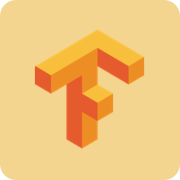
TensorFlow是谷歌基于DistBelief进行研发的第二代人工智能学习系统,其命名来源于本身的运行原理。Tensor(张量)意味着N维数组,Flow(流)意味着基于数据流图的计算,TensorFlow为张量从流图的一端流动到另一端计算过程。TensorFlow是将复杂的数据结构传输至人工智能神经网中进行分析和处理过程的系统。
| 主页 | https://www.tensorflow.org/ |
| 源码 | https://github.com/tensorflow/tensorflow |
| 版本 | Guide |
| 发布版本 | 1.4 |
 加载中,请稍侯......
加载中,请稍侯......